How to Add Java to Your Path Variable
For openHAB to run your computer it must know where to access the Java executable files. We will be adding the filepath to these files into your systems Path variable.
First find out what the file path to your Java bin folder is. It will be located in either Program Files or Program files (x86). To find out open up a file explorer by clicking on start then Computer. Click on OS(C:) to open your main drive. Inside the C drive you will find both Program Files and Program files (x86)

Look inside each folder until you find the Java folder.

Open the Java folder and then the version folder it starts with jdk ours is jdk1.7.0_25 yours may be a little different.

Finally open the bin folder. This is the folder that we need. Click on the filepath at the top and copy it. Ours is C:\Program Files (x86)\Java\jdk1.7.0_25\bin.

Now that you have the file path that you need open Control panel and go to System. Then click on Advance system settings.
Click on Environmental Variables. Then in the bottom panel scroll until you find the PATH variable. Now, you should see something like this.

Next, click Edit. Scroll to the end of the path and add a semicolon(;) . Then copy your Java file path behind the semicolon.
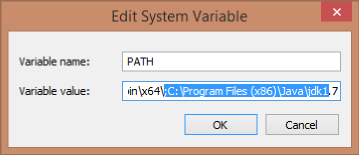
Now click OK until your back to the control panel. That's it you've changed your Path variable now openHAB should start normally! If you need to you can go back and finish your openHAB configuration.
